ClickUp Tutorial A Beginner’s Guide to Online Productivity
What is ClickUp?
In the digital era, productivity tools have become an essential part of personal and professional life. Whether you’re managing a remote team, running a startup, or just trying to organize personal projects, ClickUp is one of the most versatile platforms available today.
At its core, ClickUp is an all-in-one project management and productivity software that helps individuals and teams organize tasks, collaborate, and automate workflows. Unlike traditional to-do apps that focus only on task management, ClickUp brings everything into a single ecosystem—tasks, docs, goals, chat, whiteboards, and dashboards.
With a highly customizable interface, users can mold ClickUp to suit their workflows, making it equally effective for freelancers, students, startups, and enterprises.
ClickUp Pricing
ClickUp offers several pricing tiers, making it accessible to beginners while still catering to enterprises with complex needs.
- Free Forever Plan
Ideal for beginners and personal use. Includes unlimited tasks and members but limited advanced features. - Unlimited Plan ($7 per user/month)
Great for small teams. Unlocks unlimited integrations, dashboards, and advanced reporting. - Business Plan ($12 per user/month)
Perfect for medium teams that need automation, advanced time tracking, and custom fields. - Enterprise Plan (Custom Pricing)
Tailored for large organizations requiring advanced security, compliance, and priority support.
The free plan is surprisingly robust, making ClickUp an excellent choice for anyone just starting with productivity software.
ClickUp Features – What Does It Do?
ClickUp stands out because it consolidates tools that are often spread across multiple apps. Let’s look at some of its key features:
- Task Management – Create tasks, assign them to teammates, add deadlines, track progress, and set priorities.
- Multiple Views – List, Board (Kanban), Calendar, Gantt charts, Timeline, and Mind Maps.
- Docs & Wikis – Write documents, SOPs, or meeting notes directly in ClickUp.
- Goals & OKRs – Track progress toward measurable goals.
- Whiteboards – Visual collaboration for brainstorming and planning.
- Automation – Automate repetitive tasks, like moving a task to “In Progress” when assigned.
- Reporting Dashboards – Visualize team productivity, workload, and project progress.
- Time Tracking – Built-in timer and integrations with popular time-tracking apps.
- Templates – Pre-made project templates for marketing, design, development, and more.
- Custom Fields – Tailor ClickUp to your specific workflows.
With this variety, ClickUp can replace apps like Trello, Asana, Google Docs, Slack, and even Notion for many users.
ClickUp Integrations
One of ClickUp’s biggest strengths is its ability to integrate with other tools. Some popular integrations include:
- Communication: Slack, Microsoft Teams, Zoom
- Storage: Google Drive, Dropbox, OneDrive
- Development: GitHub, GitLab, Bitbucket
- Productivity: Google Calendar, Outlook, Zapier
- CRM & Marketing: HubSpot, Salesforce, Mailchimp
These integrations mean you can bring all your workflows under one roof without switching constantly between apps.
ClickUp Tutorial – How To Use ClickUp
Now that we know what ClickUp offers, let’s walk through the basics of using it.
Step 1: Create Your Account
Sign up on ClickUp’s website and choose the Free Forever Plan to get started.
Step 2: Set Up Your Workspace
A workspace is your home in ClickUp. Name it after your team, business, or project. For example, “Marketing Team 2025.”
Step 3: Create Spaces
Spaces are like departments—Marketing, Design, Development, Personal Projects, etc.
Step 4: Create Folders & Lists
Inside spaces, create folders for large projects and lists for smaller tasks.
Step 5: Add Tasks
Add tasks with details like assignee, due date, priority, and description. You can attach files, comments, and subtasks.
Step 6: Choose Your View
ClickUp allows you to switch between List, Kanban Board, Calendar, or Gantt Chart depending on how you like to visualize work.
Step 7: Automate Workflows
For example, create an automation: “When a task is marked complete, move it to the Done list automatically.”
Step 8: Use Dashboards
Dashboards help you track productivity. You can view charts, workload, or progress in one place.
What is SSO?
While setting up ClickUp, you might see the term SSO (Single Sign-On). SSO is a method that allows you to log in to multiple apps with one set of credentials.
For example, if your company uses Google Workspace, you can log in to ClickUp using your Google account without creating a new password.
For businesses, SSO simplifies user management and improves security, while for individuals, it means fewer passwords to remember.
ClickUp Templates and Your First Workspace
When starting, building everything from scratch might feel overwhelming. That’s where ClickUp Templates come in.
ClickUp offers ready-to-use templates for:
- Project Management (Agile, Waterfall, Marketing campaigns)
- Personal Productivity (Daily to-do list, habit tracker, content planner)
- Operations (HR onboarding, recruitment, event planning)
- Agencies & Freelancers (Client management, invoice tracker)
You can pick a template, customize it, and hit the ground running. For example, if you’re a blogger, the Content Calendar template is perfect for planning posts, deadlines, and ideas.
ClickUp Notifications
Productivity apps are only useful if they help you stay on top of tasks. ClickUp notifications ensure you never miss an update.
You can choose to receive:
- In-app Notifications – Appear inside ClickUp.
- Email Notifications – For assigned tasks, mentions, or comments.
- Mobile Push Notifications – Great for remote teams on the move.
Notifications are customizable—you can mute unnecessary alerts and keep only what matters.
The Beginner Blogger’s ClickUp Tutorial Conclusions
ClickUp is not just another productivity app—it’s a complete ecosystem for managing work and life. From task management to documents, from goals to automations, it simplifies how you organize projects.
If you’re a beginner blogger, ClickUp can become your all-in-one hub for:
- Managing blog ideas and content pipeline.
- Scheduling posts with a calendar view.
- Collaborating with editors, designers, or guest writers.
- Tracking SEO, outreach, and social media campaigns.
The best part? You can start completely free and scale up as your needs grow.
ClickUp FAQ
1. Is ClickUp really free?
Yes, the Free Forever Plan offers unlimited tasks and users. However, advanced features require paid plans.
2. Can ClickUp replace Trello or Asana?
Yes. ClickUp has more features and flexibility, though it can feel overwhelming at first.
3. Does ClickUp work offline?
Yes, the mobile and desktop apps have offline mode, syncing changes once you reconnect.
4. Is ClickUp good for individuals?
Absolutely! Even if you’re not managing a team, ClickUp is great for personal productivity.
5. How secure is ClickUp?
ClickUp uses enterprise-grade security, encryption, and SSO options for large organizations.
Final Thoughts
ClickUp is one of the most powerful productivity platforms available today. With a bit of setup, it can become the single place where you manage tasks, ideas, goals, and collaboration. Whether you’re a beginner blogger, a freelancer, or running a full-scale business, ClickUp adapts to you—not the other way around.
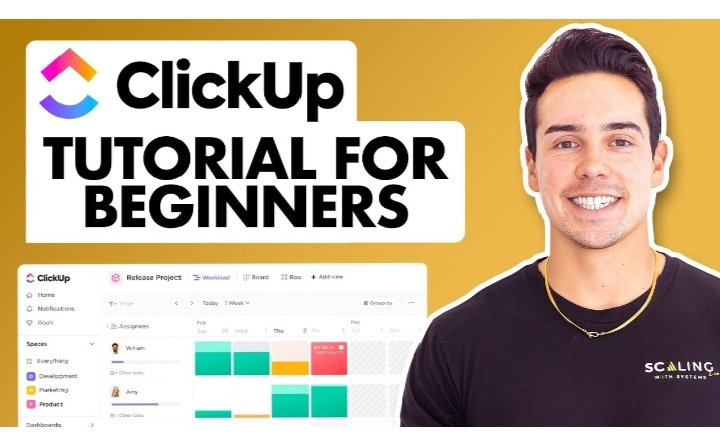




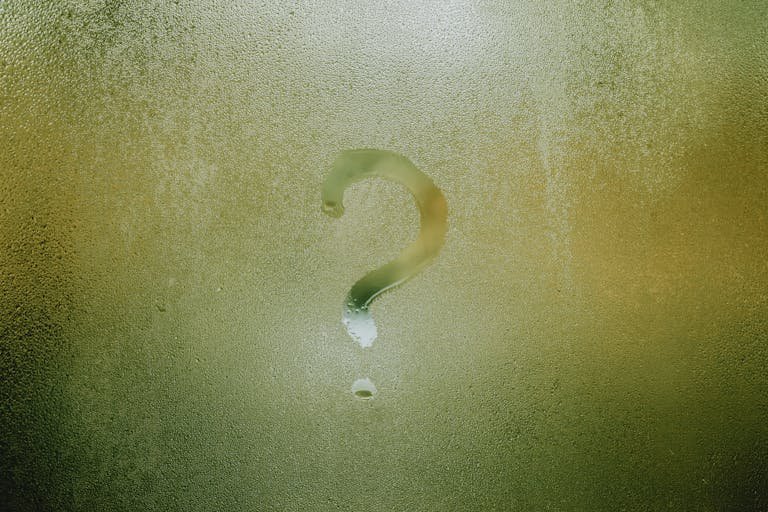

7 Comments