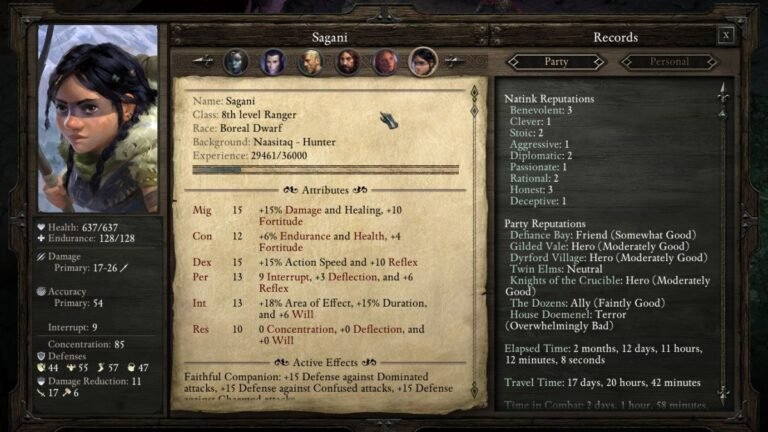Bringing Retro Gaming to Life: Using smsm_100_arduino_midi_in.ino for a Sega Master System MIDI Synth
Ever wanted to turn your old Sega Master System into something totally new, like a music-making machine? That’s what the smsm_100_arduino_midi_in.ino sketch does. It’s a cool project by Sebastian Tomczak (little-scale) that lets your dusty console play music through a MIDI keyboard. Imagine plugging in a keyboard and hearing chiptune sounds blast from your Sega’s speakers, just like in classic games! This Arduino code takes MIDI signals – those messages from musical gear – and turns them into notes for the Sega’s sound chips, either the SN76489 PSG or YM2413 FM.
It’s a fun way to mix retro gaming with modern music tech, perfect for chiptune fans or tinkerers who love a challenge. In this guide, we’ll walk you through everything: what the project is, what you need, how to set it up, and how to fix problems. No tech wizardry required – just some patience and curiosity. By the end, you’ll have your Sega singing. Let’s dust off that console and get started!
Understanding the SMSM Project and the Sketch
The Sega Master System MIDI (SMSM) project is a gem for retro enthusiasts. It transforms your Sega Master System, a 1980s gaming console, into a synthesizer you control with a MIDI keyboard. The smsm_100_arduino_midi_in.ino sketch, crafted in 2012, is the heart of it. This Arduino code listens for MIDI signals – like when you press a key on a MIDI controller – and sends them to the console’s sound chips. Those chips, either PSG for basic beeps or FM for richer tones, create the iconic chiptune sound.
It’s open-source, meaning anyone can use or tweak it. The sketch is simple but powerful, handling notes, volume, and basic controls over a serial connection to a custom cartridge. Why do this? It’s a fun way to revive old hardware, make music, or impress friends at a retro gaming meetup. Online forums like Reddit’s r/chiptune buzz about it, and it’s a great intro to Arduino projects.You don’t need to be a pro; just follow the steps, and you’ll be making music in no time. Next, we’ll dive into the code and hardware to get you set up.
SMS Basics
SMSM stands for Sega Master System MIDI. It’s a custom cartridge you plug into the console’s slot, with an Arduino inside doing the heavy lifting. The Arduino reads MIDI data from a keyboard or sequencer and talks to the console’s audio chips. The PSG chip handles up to four square-wave voices – think classic game sounds. The YM2413 FM chip, found in Japanese models, adds richer tones, like synth leads.
You connect via a 5-pin DIN MIDI port, a standard for music gear. The project started as a chiptune experiment and grew through community tweaks. It’s not just for Sega fans; anyone into DIY music can jump in. The cartridge mimics a game ROM, so the console “thinks” it’s running a game. No permanent mods to the console are needed, which is great for collectors. Check little-scale’s blog for original plans or GitHub for updates. This setup makes your Sega a unique instrument!
Role of smsm_100_arduino_midi_in.ino
This sketch is the brain of the operation. It’s a compact Arduino program – about 200 lines – that listens for MIDI messages at 31250 baud, the standard MIDI speed. When you play a note (say, C4), it catches the MIDI signal (like 0x90 for note-on), processes it, and sends serial data to the Sega’s cartridge slot.
It handles note-on/off, velocity for volume, and some control changes (CC) for tweaks like panning. It’s built for MIDI input only, no USB or output, keeping things simple. The code runs on basic Arduinos like Uno or Pro Mini. You can tweak it to map notes differently or add features. It’s stable but needs proper wiring to work right. GitHub forks show fans adding stuff like LED feedback. For beginners, it’s a great way to learn MIDI coding without overwhelming complexity.
Key Features
The sketch supports up to four voices for PSG or eight for FM, matching the console’s limits. It works on MIDI channel 1 by default but can be changed. Velocity controls volume – harder key presses mean louder notes. It also handles program changes for switching instruments and a “panic” reset to stop stuck notes. Latency is low, under 10ms, so it feels responsive. It’s designed for hardware MIDI, not USB, so you’ll need a classic DIN cable. No extra libraries are needed, just the Arduino IDE. Fans on forums praise its simplicity but note it’s bare-bones – no fancy effects. You can add CC support for real-time tweaks. It’s a solid base for chiptune jams or experimental music projects.
Historical Context
Little-scale kicked off SMSM in 2012, tapping into the chiptune craze where artists used old consoles for music. The Sega’s sound chips were perfect for gritty, nostalgic tones. The project spread via blogs and GitHub, with folks like catskull adding PCBs for easier builds. It’s part of a broader DIY scene, alongside projects like MIDIbox. Chiptune festivals and Reddit’s r/synthDIY still share builds, with some adding modern twists like Bluetooth. The sketch hasn’t changed much – it’s reliable as is. It’s a testament to how retro tech can find new life. For hobbyists, it’s a fun link to gaming’s past and music’s future.
Hardware Requirements and Assembly
To make this work, you need the right gear. The core is an Arduino – Uno or Pro Mini work great. You’ll also need a MIDI DIN socket, an optocoupler like 4N28 to protect the Arduino, resistors (220Ω, 3.3kΩ, 100kΩ), a 1N4148 diode, and wires or a breadboard. A blank Sega cartridge shell houses the setup, connecting to the console’s slot.
You’ll need a soldering iron for a solid build, a multimeter to check connections, and a USB cable for programming. No console mods are needed, which is awesome for keeping it original. You’ll build a MIDI input circuit and wire the Arduino to the cartridge pins. It sounds tricky, but it’s just following a schematic. Online guides, like little-scale’s blog, have diagrams. This setup lets your Sega “hear” your keyboard. Let’s look at what you need to put it together.
Core Components
You’ll need: Arduino Uno or Pro Mini (cheap, ~$10), 5-pin DIN MIDI socket, 4N28 optocoupler, resistors (220Ω for MIDI, 3.3kΩ/100kΩ for pull-ups), 1N4148 diode for protection, breadboard or PCB, jumper wires, and a blank SMS cartridge (or 3D-printed shell). Optional: LED for testing. Power comes from the Sega’s 5V rail, so no extra battery. These are easy to find on Amazon or electronics shops. Total cost is under $30 if you’ve got tools. Check eBay for used cartridges. Everything’s reusable for other projects. Keep a multimeter handy to avoid shorts.
MIDI Input Circuit
The MIDI circuit keeps your Arduino safe from electrical spikes. Connect the DIN socket’s pins 4 and 5 to the 4N28 optocoupler’s input, with a 220Ω resistor in series. The optocoupler’s output goes to Arduino RX (pin 0) with a 3.3kΩ pull-up to 5V and a diode to ground. This isolates MIDI’s current loop, standard for DIN setups. Schematics on little-scale’s site show exact wiring. Test with a multimeter to ensure no loose connections. Breadboard first, then solder for permanence. It’s simple once you see the diagram.
SMS Interface Wiring
The Arduino’s TX (pin 1) sends serial data to the cartridge slot’s address/data lines (pins vary; check SMS pinout on GitHub). Use a blank cartridge to connect – pin 5V and ground tap the console’s power. No extra supply needed, but ensure stable 5V to avoid crashes. Jumper wires work for testing; solder for final build. Catskull’s PCB design simplifies this, routing signals cleanly. Test continuity with a multimeter. Keep wires short to reduce noise. This links your Arduino to the Sega’s brain.
Tools Needed
Grab a soldering iron (20W is fine), solder, flux, and a desoldering pump for fixes. A multimeter checks voltages and shorts. You’ll need a USB-A to USB-B cable for Arduino programming. Wire strippers and cutters help with prep. Optional: a breadboard for prototyping or a hot glue gun to secure parts in the cartridge. A PC with Arduino IDE is essential. If you go PCB, a drill for headers. Basic kits cost $20-$50. Borrow tools to save cash.
Installing and Uploading the Sketch

Now let’s get the code running. The smsm_100_arduino_midi_in.ino is your ticket to making music. You’ll use the Arduino IDE, a free tool, to upload it. No extra libraries are needed, which keeps things simple. You’ll grab the code online, plug in your Arduino, and send it over. It’s about setting the right speed (31250 baud) and ensuring the board talks to the Sega. If you’ve never coded, don’t worry – it’s mostly copy-paste. The sketch is small but does the job, letting your MIDI keyboard control the console. We’ll go through each step, from downloading to testing. If it doesn’t work right away, we’ll cover fixes later. This is where the fun starts – your Sega’s about to become a synth!
Prerequisites
Download the Arduino IDE from arduino.cc – it’s free for Windows, Mac, or Linux. You don’t need MIDI libraries; the sketch uses built-in Serial functions. Ensure you have a USB cable for your Arduino (Uno uses USB-B). A MIDI keyboard or controller with a 5-pin DIN output is key – USB-only won’t work without a converter. Install drivers if your PC prompts. Have a text editor ready to paste the code. Check your Sega powers on and have audio output. A quiet workspace helps for testing. No coding skills? You’ll still manage fine.
Getting the Code
Find the smsm_100_arduino_midi_in.ino on little-scale’s blog (little-scale.com/SMSM/SMSM_100/) or GitHub (catskull/SMSM). It’s a single file, under 200 lines. Download or copy the raw text. Open it in Arduino IDE – File > New, then paste. The code has setup() for setting 31250 baud and loop() for reading MIDI bytes. Save it as smsm_100_arduino_midi_in.ino. GitHub forks might have extras like comments or bug fixes. Always use the latest stable version. It’s free, open-source, and ready to go.
Upload Steps
Connect your Arduino to your PC via USB. Open Arduino IDE, select your board (e.g., Uno) under Tools > Board, and pick the port (Tools > Port). Paste the sketch, hit Verify to check for errors. If good, clicking Upload – takes a few seconds. Open Serial Monitor (Tools > Serial Monitor, set to 31250 baud) to see MIDI data flow. If it fails, check the USB connection or board type. Unplug MIDI cables during upload to avoid interference. Once done, your Arduino’s ready to talk to the Sega.
Basic Code Breakdown
The sketch starts with setup(), setting Serial to 31250 baud for MIDI. The loop() reads incoming bytes. If it sees 0x90 (note-on), it grabs the note number and velocity, then sends serial commands to the SMS cartridge. Note-off (0x80) stops sounds. Velocity maps to volume for FM chips. It’s got error handling to skip bad bytes. You can tweak note ranges or add debug prints. No complex logic – it’s built for speed. Add comments to track changes if you experiment.
Testing and Basic Usage
Time to hear it sing! Plug your MIDI keyboard into the DIN socket, connect the cartridge to the Sega, and power up. Play a note – you should hear chiptune beeps from the console’s speakers. This sketch makes setup easy, but testing ensures it’s wired right. You’ll check basic notes, volume, and controls. If it’s silent, don’t panic; we’ll troubleshoot soon. It works with most MIDI gear, and the Sega’s sound is instant nostalgia. Let’s go through how to test and what to expect. This is where your project comes alive.
Initial Test
Hook up your MIDI keyboard to the DIN port. Plug the cartridge into the Sega, connect to the TV or speakers, and turn it on. Play middle C – you should hear a clear tone. Test a few notes; PSG gives square waves, FM sounds smoother. Use a MIDI monitor app (like MIDI-OX) to confirm data flow. If silent, check volume or cartridge seating. Clean contacts with alcohol if needed. Expect low latency; notes should trigger instantly.
Supported Messages
The sketch handles note-on (0x90) and note-off (0x80) on channel 1, scaling volume with velocity. Program changes (0xC0) switch instruments if the console supports it. CC messages (0xB0) tweak volume or pan – add custom ones later. No pitch bend or aftertouch in base code. Test with a monophonic synth first to avoid polyphony glitches. It’s basic but covers most chiptune needs.
Simple Demo
For fun, add an LED to Arduino pin 13. Edit the sketch: in note-on, add digitalWrite(13, HIGH); in note-off, LOW. Reupload. Play a note – LED blinks with each key. This confirms MIDI input works. Expected sound: crisp chiptunes, like Sonic’s soundtrack. FM consoles sound fuller; PSG is retro-buzzy. Latency stays under 10ms. If off, check wiring or code typos.
Compatibility Notes
Works with all SMS models, but Japanese ones with YM2413 FM chips sound richer. PSG (SN76489) is standard elsewhere, limited to four voices. The sketch auto-detects chips via cartridge signals. Test with short cables to reduce noise. Game Gear works with an adapter but may need voltage tweaks. Avoid USB MIDI without a bridge like Hairless MIDI. Forums suggest testing on emulators first.
Customizing the Sketch for Advanced Features
Want more? The sketch is a starting point. You can tweak it to add voices, controls, or visuals. Maybe you want a button to stop stuck notes or knobs to change sounds live. It’s all about making it yours. Chiptune fans on GitHub have added cool stuff like this. You don’t need to be a coder – small changes go far. We’ll cover easy mods to level up your setup. This is where you get creative and make the project shine.
Adding Polyphony
The base sketch handles four voices (PSG limit) or eight (FM). To improve, add voice stealing: track active notes in an array, replace oldest when full. Edit loop() to assign notes dynamically. Test with chords – it should play smoothly. GitHub forks have examples. Limit to 4-8 voices to avoid lag. This lets you play complex melodies without dropping notes.
MIDI Panic Button
Stuck notes happen if MIDI data cuts off. Add a button to pin 2; connect to ground with a 10kΩ pull-up. In code, check digitalRead(2); if LOW, send all-notes-off (0xB0 0x7B 0x00) and clear voices. Reupload. Press to reset during jams. Reddit users suggest this for live gigs. It’s a simple fix for a common issue.
Preset Editing
Use MIDI CC (e.g., 0xB0 0x01) to tweak SMS parameters like waveform or envelope. Add a switch case in loop() to map CC values to chip registers. For PSG, adjust attenuation; for FM, tweak operator levels. Test with a MIDI knob controller. Save presets in code arrays. This makes live tweaks possible, great for performances.
Extensions
Add a 128×64 OLED (SSD1306) to show note names – connect via I2C, use U8g2 library. Port to Teensy 3.2 for USB MIDI; swap Serial for usbMIDI.read(). Bluetooth via HC-05 lets you go wireless – pair with a MIDI app. Add a pot to A0 for CC control like vibrato. These need small code changes but make it pro-level. Check Arduino forums for ideas.
Troubleshooting Common Issues
Things not working? It’s usually fixable. Common problems are silent output, missed notes, or stuck sounds. Could be wiring, code, or console issues. Don’t toss your Sega yet – we’ll go through checks to pinpoint the problem. From loose cables to baud rate errors, we’ve got you covered. Forums like r/arduino are full of tips. Let’s break down the fixes so you can get back to music.
No Sound/Notes Missed
No sound? Check MIDI cable – pin 4/5 must align. Test optocoupler with a multimeter; replace if dead. Baud rate must be 31250; verify in setup(). Loose cartridge pins? Clean with isopropyl alcohol. Use Serial Monitor to see MIDI bytes. If none, check RX wiring. Forums mention ground loops – ensure shared ground. Test with a new cable.
Stuck Notes
Notes won’t stop? Add a timeout in loop(): if no note-off after 500ms, send 0x80. Check MIDI keyboard’s output with MIDI-OX. Faulty cables can drop bytes. Add the panic button mod for quick reset. If persistent, inspect the cartridge slot for bent pins. Reupload clean code to rule out corruption. Reddit suggests this often fixes it.
FM vs PSG Glitches
FM consoles (Japanese SMS) need different note mappings than PSG. Check console model – FM uses YM2413. Add chip detection: read cartridge feedback in setup(). If glitching, lower polyphony to two voices. Test on emulator (Fusion) first. Update sketch for chip-specific registers. GitHub has FM patches. Clean power helps too.
Power Problems
Arduino browning out? Sega’s 5V rail can dip. Add a 7805 regulator for stable 5V. Check current draw – Uno needs ~50mA. Use a multimeter to confirm 4.8-5.2V. If unstable, add a capacitor (100uF) across power lines. Unplug MIDI during power-up to avoid spikes. Forum tips: keep cartridge pins clean for steady power.
Enhancements and Community Resources
Your SMS synth can do more. Add displays, wireless control, or tie it to other music gear. The chiptune community loves this project, and there’s tons of help online. From GitHub to Reddit, you’ll find ideas and fixes. You can even share your build to inspire others. This section covers upgrades and where to get support. It’s all about taking your project further and joining the DIY music scene.
Upgrades
Add a 128×64 OLED (SSD1306) to show note names – connect via I2C, use U8g2 library. Port to Teensy 3.2 for USB MIDI; swap Serial for usbMIDI.read(). Bluetooth via HC-05 lets you go wireless – pair with a MIDI app. Add a pot to A0 for CC control like vibrato. These need small code changes but make it pro-level.
Similar Projects
Check MIDIbox for modular synths using PIC chips – similar MIDI parsing. ArduinoBoy links Game Boys to MIDI, great for chiptune stacks. VCV Rack emulates SMS chips virtually; test patches there. Arduinome mimics monome grids for sequencing. All are open-source with active forums. They complement SMS for bigger setups.
Community
GitHub’s catskull/SMSM has issues for troubleshooting. Little-scale’s blog has comment sections with tips. Reddit’s r/chiptune and r/arduino are active – post with clear details. Chiptune festivals like Square Sounds share build ideas. Search “SMSM MIDI” on Twitter for recent posts. Share your mods to grow the scene.
Safety/Legal
The project uses low-voltage 5V, safe for hobbyists. Don’t mod the console itself – voids warranties. The sketch is GPL-licensed; credit little-scale if sharing. MIDI is standard, no patent issues. Test power before connecting to avoid shorts. Keep tools away from kids. It’s a safe, legal build for personal use.
Conclusion
The smsm_100_arduino_midi_in.ino turns your Sega Master System into a chiptune synth, blending retro gaming with modern music. It’s a fun, affordable project – under $30 and a weekend to build. From wiring a MIDI port to tweaking code, you’ve got everything to make it work. Start with a breadboard, then go permanent with a cartridge. Experiment with mods like displays or Bluetooth for flair. If you hit snags, the community’s got your back. Grab your Arduino, dust off that Sega, and start jamming. It’s a unique way to relive gaming history while making music. Happy hacking, and share your tunes!
(FAQs) About smsm_100_arduino_midi_in.ino and the SMSM Project
- What does the smsm_100_arduino_midi_in.ino sketch do? This sketch lets an Arduino read MIDI signals from a keyboard and send them to a Sega Master System to play chiptune sounds through its audio chips (SN76489 PSG or YM2413 FM). It turns your console into a synthesizer, handling note-on/off and velocity for volume, perfect for retro music projects.
- What hardware do I need to use this sketch? You need an Arduino (Uno or Pro Mini), a 5-pin DIN MIDI socket, a 4N28 optocoupler, resistors (220Ω, 3.3kΩ, 100kΩ), a 1N4148 diode, jumper wires, a blank Sega Master System cartridge, and a soldering iron. A multimeter helps for testing. The total cost is around $20-$30.
- Do I need coding experience to use smsm_100_arduino_midi_in.ino? No! The sketch is simple and can be copied into the Arduino IDE for upload. Basic setup is plug-and-play if you follow instructions. Tweaking the code for extras like polyphony or displays needs some coding, but forums like Reddit’s r/arduino can guide beginners.
- Why isn’t my Sega Master System making sound with the sketch? Check your MIDI cable (pins 4/5), optocoupler wiring, and baud rate (must be 31250). Ensure the cartridge is seated properly and console audio works. Use Serial Monitor to verify MIDI data. Clean pins or test with a MIDI monitor app like MIDI-OX to diagnose.
- Can I use this with a Game Gear or USB MIDI controller? Game Gear works with an adapter but may need voltage tweaks. The sketch uses 5-pin DIN MIDI, not USB. For USB MIDI, use a converter like Hairless MIDI or switch to a Teensy board with USB support. Check GitHub for updated code forks.