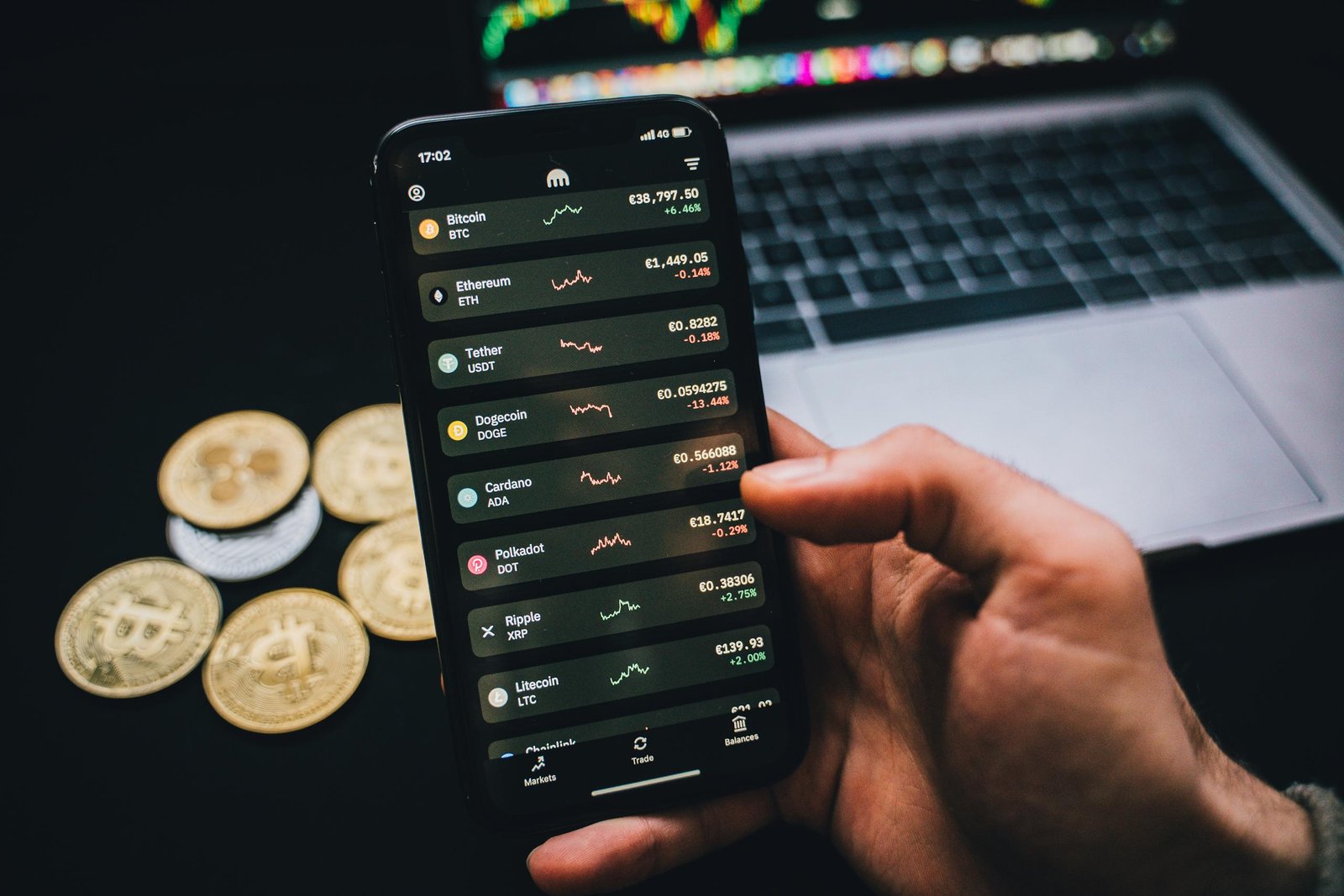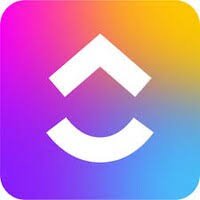ClickUp Pricing in 2025: Everything You Need to Know
In the fast-paced world of project management software, ClickUp stands out as a versatile, all-in-one platform designed to streamline workflows, boost productivity, and bring teams together. But with its array of plans and features, understanding ClickUp pricing can feel overwhelming—especially if you’re new to the tool or comparing it to competitors. This comprehensive guide dives deep into ClickUp’s pricing structure, offering a beginner’s walkthrough, honest reviews, key statistics, alternatives, comparisons, case studies, tips, best practices, step-by-step instructions, and more. Whether you’re a solo freelancer, a small team leader, or an enterprise executive, we’ll help you decide if ClickUp is worth the investment in 2025.
What is ClickUp? A Simple Definition
ClickUp is a cloud-based productivity and project management platform that consolidates tasks, documents, goals, and team collaboration into one customizable workspace. Launched in 2017, it positions itself as the “one app to replace them all,” integrating features like task tracking, time management, AI-powered automation, and real-time reporting. Unlike traditional tools that focus solely on Kanban boards or Gantt charts, ClickUp offers hierarchical structures (e.g., Spaces, Folders, Lists, Tasks) that adapt to any workflow—from software development to marketing campaigns.
In essence, ClickUp is defined as an all-in-one work operating system (Work OS) that scales with your needs, supporting everything from personal to-do lists to enterprise-level operations. Its flexibility comes from customizable views (e.g., Board, List, Calendar) and integrations with over 1,000 apps, making it a hub for modern teams.

Beginner’s Guide: Getting Started with ClickUp
If you’re new to project management tools, ClickUp might seem complex at first due to its feature depth. But don’t worry—this beginner’s guide will walk you through the essentials.
First, sign up for a free account at clickup.com. The Free Forever plan is ideal for testing the waters, offering unlimited tasks, members, and basic features like Kanban boards and collaborative docs. Once logged in, create your first Workspace—a dedicated environment for your projects.
Key beginner steps:
- Set Up Your Hierarchy: Start with a Space (e.g., “Marketing Team”), add Folders (e.g., “Campaigns”), then Lists (e.g., “Q3 Email Blast”), and finally Tasks (e.g., “Draft Copy”).
- Customize Views: Switch between List, Board, Calendar, or Gantt views to visualize your work.
- Add Team Members: Invite colleagues as Members (full access) or Guests (limited permissions).
- Integrate Basics: Connect Google Drive or Slack for seamless file sharing and notifications.
- Explore AI Features: Even on free plans, try basic AI for task summaries.
Pro tip for beginners: Use ClickUp’s templates library to jumpstart setups for common use cases like agile sprints or content calendars. With a short learning curve, you’ll be productive in days.
ClickUp Pricing Breakdown: Plans, Features, and Costs
ClickUp’s pricing is tiered to accommodate different team sizes and needs, with options for monthly or annual billing (annual often implies discounts, though exact percentages aren’t always specified). All plans build on the previous, adding advanced features. Here’s a detailed list of each plan based on the latest 2025 data.
Free Forever Plan
- Price: $0
- Best For: Personal use or very small teams.
- Key Features:
- Unlimited tasks and members.
- 60MB storage.
- Basic views: Kanban, Calendar, Sprint management.
- Collaborative docs, in-app video recording.
- 1 form, 24/7 support.
- Limitations: Limited storage and forms; no unlimited integrations or custom fields.
- Usage Stats: Ideal for testing—many users start here before upgrading.
Unlimited Plan
- Price: $7/user/month (monthly); annual discounts available.
- Best For: Small teams needing more storage and integrations.
- Key Features (Adds to Free):
- Unlimited storage, folders, spaces, integrations, Gantt charts, custom fields, forms.
- Native time tracking, goals, portfolios, resource management.
- AI compatibility, email in ClickUp.
- 3 teams (user groups).
- Limitations: Guest seats scale with paid users (5 for 1 paid user, +2 per additional).
- Value Tip: Great for growing startups; the unlimited aspects remove common bottlenecks.
Business Plan
- Price: $12/user/month (monthly); annual discounts.
- Best For: Mid-sized teams requiring advanced collaboration.
- Key Features (Adds to Unlimited):
- Unlimited teams, message history, mind maps, activity/timeline views, dashboards, whiteboards.
- Sprint points/reporting, automation integrations, custom exporting.
- Google SSO, workload management, more automations.
- Limitations: Guest seats (10 for 1 paid user, +5 per additional); usage limits on some features.
- Why Upgrade? For teams needing robust reporting and security.
Enterprise Plan
- Price: Custom (contact for demo).
- Best For: Large organizations with complex needs.
- Key Features (Adds to Business):
- White labeling, conditional form logic, subtasks in multiple lists.
- Custom roles, API, data residency (US/EU/APAC).
- SSO, SCIM, HIPAA/MSA, dedicated success manager.
- Limitations: Scalable but pricey; requires consultation.
- Enterprise Perks: Live onboarding and managed services.
Additional notes: Billing is per workspace; upgrades apply to all users. Add-ons like AI are $5/user/month. Free trials available for paid plans. Payments via credit card or bank transfer for Enterprise.

Review Post: Honest ClickUp Review in 2025
After testing ClickUp extensively and analyzing user reviews, here’s an unbiased take.
Pros:
- Customization King: Endless views and hierarchies make it adaptable for any industry.
- All-in-One: Replaces multiple tools (e.g., Trello for boards, Google Docs for collaboration), saving costs.
- AI Integration: Brain MAX consolidates AI models like GPT-4o and Claude, reducing tool sprawl.
- Performance: Reliable with no major bugs; intuitive drag-and-drop.
- Value for Money: 82% of users praise it in reviews.
Cons:
- Learning Curve: Feature overload can overwhelm beginners; some report glitches.
- Pricing Sneakiness: Limits on free/unlimited plans push upgrades; AI add-ons add up.
- UI Bloat: Trying to do everything leads to a cluttered interface.
- Support: Documentation is solid, but advanced issues may require paid plans.
Overall Rating: 4.5/5. It’s the best for versatile teams but not for simple needs.
Statistics: ClickUp by the Numbers in 2025
ClickUp’s growth is impressive. Here’s a data-driven snapshot:
- Revenue: $278.5 million in 2024, up 75.4% YoY; projected to exceed $300 million in 2025.
- Users: Over 10 million worldwide; 1 million switched from Asana.
- Valuation: $4 billion as of 2024.
- Traffic: Ranked #1134 globally, with millions of monthly visits.
- Adoption: Used by brands like Chick-fil-A (33% less overhead) and Cartoon Network (4 months ahead on projects).
- Satisfaction: 82% positive value-for-money sentiment from 804 reviews.
These stats highlight ClickUp’s scalability and market dominance.
Alternatives: Top ClickUp Competitors in 2025
If ClickUp doesn’t fit, consider these alternatives:
- Monday.com: Best for custom workflows; easier onboarding than ClickUp.
- Asana: Strong for task management; simpler interface.
- Trello: Affordable for visual boards; great for freelancers.
- Wrike: Ideal for agile teams; better automation.
- Notion: Free-form notes and databases; cheaper for small teams.
- Hive: Stable with no lag; good ClickUp replacement.
- Smartsheet: Excel-like grids; enterprise-friendly.
- Airtable: Database-focused; flexible but pricey at
- Basecamp: Simple communication; less feature-heavy.
- Jira: Developer-centric for software teams
Each has unique strengths—choose based on your priorities.
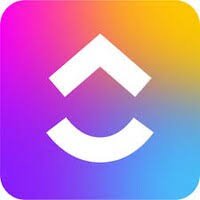
Comparison: ClickUp vs. Asana, Trello, Monday.com, and Jira
Here’s a head-to-head comparison table for 2025:
| Feature/Aspect | ClickUp | Asana | Trello | Monday.com | Jira |
| Pricing (Starting) | Free; $7/user/mo | Free; $10.99/user/mo | Free; $5/user/mo | Free (limited); $9/user/mo | Free; $7.75/user/mo |
| Free Plan Features | Unlimited tasks, basic views | Basic tasks, unlimited projects | Unlimited boards, cards | Limited dashboards | Basic issues, boards |
| Custom Views | 15+ (Gantt, Mind Maps) | List, Board, Calendar | Board-focused | 20+ dashboards | Board, Roadmap |
| Integrations | 1,000+ | 200+ | 100+ Power-Ups | 200+ | 3,000+ apps |
| AI/Automation | Brain MAX, advanced | Basic AI | Limited | WorkForms AI | Automation rules |
| Best For | All-in-one versatility | Task tracking | Simple visuals | Custom workflows | Software dev |
| User Ratings | 4.7/5 | 4.5/5 | 4.4/5 | 4.6/5 | 4.4/5 |
| Limitations | Steep curve | Fewer views | No Gantt | Pricing jumps | Complex for non-devs |
ClickUp wins on features and value, but Asana/Monday excel in ease. Trello is cheapest for basics; Jira for tech teams.
Case Study: Real-World Success Stories
ClickUp has transformed businesses. Take Chick-fil-A: They reduced overhead by 33% using ClickUp for task automation and collaboration. Cartoon Network finished projects 4 months early with streamlined sprints. Lids became 66% more efficient in retail store launches via custom workflows.
In a marketing agency case, ClickUp optimized workflows, boosting collaboration and reducing tool switches. Shipt’s marketing team accelerated execution with integrated CRM-like features. These stories show ClickUp’s ROI in efficiency gains.
Tips and Best Practices for Using ClickUp
To maximize value:
- Start Small: Use templates to avoid overload.
- Automate Repetitive Tasks: Set triggers for status changes.
- Leverage Hierarchies: Organize with Spaces for departments.
- Track Time Native: Avoid third-party tools.
- Customize Dashboards: For real-time insights.
- Integrate AI Early: For summaries and brainstorming.
- Train Your Team: Use video tutorials.
- Monitor Limits: Upgrade before hitting caps.
- Secure Guests: Control permissions tightly.
- Review Regularly: Audit workspaces quarterly.
Best practice: Combine with tools like Slack for notifications to enhance collaboration.
Steps: How to Migrate to ClickUp in 7 Easy Steps
- Assess Needs: Review current tools and identify gaps.
- Choose Plan: Start with Free; upgrade based on team size.
- Import Data: Use ClickUp’s importers for Trello/Asana.
- Set Up Structure: Create Spaces/Folders.
- Train Team: Host a session on basics.
- Test Workflows: Run a pilot project.
- Go Live: Monitor and tweak.
How-To Post: How to Choose the Right ClickUp Plan
Evaluate team size, features needed (e.g., AI for $5 extra), and budget. For small teams: Unlimited. Midsize: Business. Large: Enterprise. Factor in annual savings and trial periods.
List Post: Top 10 ClickUp Features Worth the Price
- Unlimited Integrations (Unlimited+).
- AI Brain MAX.
- Custom Dashboards.
- Gantt Charts.
- Time Tracking.
- Whiteboards.
- Goals & Portfolios.
- Automations.
- Mind Maps.
- Enterprise API.
Best Of: Best Use Cases for ClickUp
- Software Development: Sprints and GitHub integration.
- Marketing: Content calendars and automations.
- HR: Onboarding checklists.
- Sales: CRM-like pipelines.
- Personal: Daily planners.
Response Post: Addressing Common ClickUp Pricing Questions
Q: Is the Free plan sufficient? A: For basics, yes—but upgrade for unlimited features.
Q: Why switch from Asana? A: More features at similar prices.
Q: AI worth it? A: For heavy users, yes; adds $5/user From X users: Many praise value but note bloat.
Conclusion: Is ClickUp Pricing Right for You in 2025?
ClickUp’s pricing offers excellent value for feature-rich needs, starting free and scaling to custom enterprise solutions. With strong reviews, impressive stats, and real success stories, it’s a top choice. If it feels bloated, explore alternatives like Monday.com. Ultimately, test the free plan—it’s the best way to decide.
ClickUp Pricing FAQs
Based on the official ClickUp pricing page, here are the frequently asked questions and their answers as of August 29, 2025. These cover common queries about plans, billing, features, and more.
Can I upgrade myself or do I have to upgrade my entire Workspace?
To upgrade ClickUp, you’ll need to upgrade your entire Workspace, which means all members in your Workspace.
What payment methods do you accept?
We accept all major credit cards! For Enterprise orders meeting a minimum we also accept bank transfers.
What is your refund policy?
We have a 100% satisfaction guarantee. If for any reason, you’re not satisfied with your purchase, simply let us know within 30 days and we’ll be happy to issue you a full refund.
How am I billed when I add paid users to a Workspace?
ClickUp automatically bills you at a prorated price based on the time left in your cycle for any paid users added to your Workspace. Paid users include any member role types and people invited to your Workspace from within your organization.
What if I have multiple Workspaces?
Payment is per Workspace, meaning each Workspace requires an individual upgrade.
What happens if I cancel?
You’re free to cancel at anytime! When you do, your current plan will last until the end of your billing cycle, unless you choose to downgrade immediately.
Do you offer discounts for nonprofits, students, educators, or startups?
Yes to all of the above! Check out the resources below for more information:
- For nonprofits, head to this link and click the ‘Claim your nonprofit discount’ button to get started
- For students, educators, and administrators, head to this link and click the ‘Claim your academic discount’ button to get started
- For startups, fill out and submit this form to apply for a startup credit, or head to this page for more info
Do you have a public roadmap? We certainly do! You can find it here.
Is the Free Forever Plan really free?
For sure! This is so much more than a trial. The Free Forever Plan offers an unmatched level of functionality compared to other ‘freemium’ apps. We do this by making money on our paid plans.
How do I change my plan if I start on the Free Forever Plan?
Once you’ve created a team, we built a handy billing area to take care of all plan, cycle, and payment details.
Do tasks count against my storage?
No! File attachments are the only things that affect your team’s storage.
What is a ‘use’ in context of ClickUp’s plans?
‘Uses’ are intended as a demonstration of paid plan features, allowing you to explore their value for your workflows. Uses are cumulative throughout a Workspace and they do not reset or count down. When you reach a use limit, you won’t lose any data, but you won’t be able to edit or create new items with that feature. You can find a breakdown which features have usage limits here.
What happens when I hit my usage limits?
You’ll still be able to use ClickUp, and we’ll let you know as soon as a limit is reached. We’re happy to provide a grace period to find the plan that works for you!
Does adding Guests to my Workspace affect my plan or how I’m billed?
Free Forever Workspaces can have an unlimited number of members and guests at no charge. On the Free Forever Plan, guests have full create and edit permissions, which cannot be modified. Workspaces on a paid plan start with a limited number of external guest seats and unlimited read-only guests. The paid plan guest seats are as follows (note: this may be incomplete in the source, but based on available info, it scales with the plan).