The Ultimate Guide to Click Up in 2025: Revolutionizing Project Management for Teams of All Sizes
In the fast-paced world of modern work, staying organized and productive isn’t just a nice-to-have—it’s essential. Enter Click Up, a versatile project management tool that’s evolved into what its creators call “the everything app for work.” Whether you’re a solo freelancer juggling tasks or part of a large enterprise team coordinating complex projects, ClickUp promises to streamline your workflow, reduce app-switching, and boost efficiency.
As of 2025, with millions of users worldwide and continuous updates, ClickUp stands out in a crowded market of productivity tools. This ultimate guide will dive deep into what ClickUp is, its key features, pricing, getting started tips, best practices, real-world success stories, statistics, alternatives, and an honest review. By the end, you’ll have everything you need to decide if ClickUp is the right fit for your needs.
Also Read more:Clicksup.org: Blog 1
What is ClickUp? A Quick Definition and Overview
ClickUp is a cloud-based project management platform designed to centralize tasks, documents, chats, and more into one customizable workspace. Launched in 2017, it has grown rapidly by focusing on flexibility and integration, allowing users to adapt the tool to their specific workflows rather than forcing rigid structures. Unlike traditional tools like Trello or Asana, Click Up aims to replace multiple apps—think task trackers, calendars, wikis, and even AI assistants—all in one place.
At its core, Click Up uses a hierarchical structure: Workspaces for overall organization, Spaces for teams or departments, Folders for projects, and Lists for tasks. This setup scales from personal use to enterprise-level operations, making it ideal for industries like marketing, software development, design, and more. In 2025, Click Up has emphasized AI integration with features like Click Up Brain, which uses AI to connect knowledge across apps, generate content, and automate insights.
Key Features: What Makes ClickUp Stand Out
Click Up boasts over 100 features, but here are the highlights that power its “everything app” claim:
- Task Management: Create tasks with subtasks, checklists, dependencies, and custom fields. Views like List, Board (Kanban-style), Gantt, and Calendar help visualize work in 15+ ways.
- Collaboration Tools: Real-time chat, whiteboards for brainstorming, docs for shared editing, and proofing for design feedback. Assign comments as action items to turn discussions into tasks.
- AI and Automations: ClickUp Brain offers AI-powered search and content generation. Automations handle routine tasks with 50+ triggers, like auto-assigning based on conditions.
- Integrations: Connects with 1,000+ tools, including Google Workspace, Slack, GitHub, and Salesforce, syncing data seamlessly.
- Advanced Analytics: Dashboards, time tracking, workload views, and goals with OKR tracking provide insights into team performance.
For teams in specific fields, ClickUp offers tailored templates—e.g., for design personas or software sprints—making setup quick and efficient.
Pricing Plans: Affordable and Scalable Options
ClickUp’s pricing is competitive, starting with a robust free tier. Here’s a breakdown as of 2025:
| Plan | Price (per user/month) | Best For | Key Inclusions |
| Free Forever | $0 | Personal use | Unlimited tasks, 60MB storage, basic views, 24/7 support. |
| Unlimited | $7 | Small teams | Unlimited storage, integrations, Gantt charts, time tracking, AI compatibility. |
| Business | $12 | Mid-sized teams | SSO, unlimited dashboards, advanced automations, workload management. |
| Enterprise | Custom | Large teams | White labeling, SSO/SCIM, data residency, dedicated support. |
Discounts are available for nonprofits, students, and startups. All plans include a 30-day money-back guarantee, and the free plan is generous enough for testing.
Beginner’s Guide: How to Get Started with ClickUp
If you’re new to ClickUp, follow these steps for a smooth onboarding:
- Sign Up and Create a Workspace: Head to clickup.com and start with the free plan. Set up your Workspace name and invite team members.
- Organize Your Hierarchy: Create Spaces for departments (e.g., “Marketing”), Folders for projects (e.g., “Q3 Campaign”), and Lists for tasks (e.g., “Content Creation”).
- Customize Views and Fields: Add custom fields like priority or due dates. Experiment with views—start with Board for visual task flow.
- Import Data: If switching from another tool, use ClickUp’s importers for Trello, Asana, etc.
- Set Up Automations: Begin with simple ones, like auto-notifying assignees on task creation.
- Explore Templates: Use pre-built ones for quick setup, such as a beginner’s project management template.
Tutorials on YouTube and ClickUp’s help center are excellent resources for beginners.

Tips and Best Practices for Maximizing ClickUp
To get the most out of ClickUp, adopt these expert tips:
- Standardize Statuses: Use consistent task statuses across projects to avoid confusion.
- Leverage Favorites: Star frequently used items for quick access.
- Prioritize with Custom Fields: Sort tasks by urgency using fields like “Effort Level” or “Impact Score.”
- Use Private Views: Create personal filters without affecting the team.
- Integrate Email: Manage emails directly in ClickUp to keep everything centralized.
- Track Time Effectively: Enable time estimates and reporting to allocate resources better.
For teams, encourage real-time collaboration via Chat and Whiteboards to reduce meetings.
Case Studies: Real Success Stories
ClickUp has powered impressive results for brands worldwide. For instance, Chick-fil-A reduced overhead by 33% by centralizing operations. Cartoon Network finished projects four months ahead using ClickUp’s agile tools. Lids became 66% more efficient in retail store launches. A marketing agency boosted collaboration and workflow optimization, transforming project delivery. These stories highlight ClickUp’s scalability in diverse scenarios.
Statistics: ClickUp’s Growth and Impact
By 2025, ClickUp has over 10 million users globally, with a $4 billion valuation. It raised $537.5 million in funding, fueling growth to $278.5 million in annual recurring revenue (ARR). From 2020-2022, revenue doubled annually, driven by product-led growth. Usage stats show 3,458 live websites integrating ClickUp, reflecting its widespread adoption. Teams report saving a day per week on average, thanks to AI and automations.
Alternatives: If ClickUp Isn’t for You
While ClickUp is powerful, alternatives include:
- Monday.com: Great for visual workflows, but less customizable.
- Asana: Simpler for task management, ideal for beginners.
- Notion: More wiki-focused, but lacks deep PM features.
- Wrike: Strong for enterprise reporting.
- Trello: Free and visual, but basic compared to ClickUp.
Choose based on your team’s size and needs—ClickUp excels in all-in-one functionality.
Honest Review: Pros, Cons, and Verdict
Pros: Highly customizable, feature-rich, affordable free plan, excellent integrations, and AI enhancements make it a top choice. Users praise its organization and time-saving potential.
Cons: The steep learning curve due to abundant features can overwhelm new users. Some report occasional glitches or performance issues. Support is 24/7 but can vary in responsiveness.
Overall, in 2025, ClickUp earns a 4.7/5 rating from our analysis—it’s worth it for teams seeking a comprehensive tool, especially with its free trial.

Conclusion: Is ClickUp Right for You in 2025?
ClickUp isn’t just a project management tool; it’s a productivity powerhouse adapting to the AI-driven, hybrid work era. With its growth trajectory and user-focused updates, it’s poised to dominate further. If you’re tired of juggling apps, start with the free plan today and see the difference. Whether for personal tasks or enterprise projects, ClickUp could save you time and sanity—just remember to customize it to your workflow for the best results.
ClickUp FAQs: Answers to Your Most Common Questions in 2025
As ClickUp continues to evolve as a leading project management tool in 2025, users often have questions about its features, setup, limitations, and best practices. Whether you’re a beginner migrating from tools like Notion or an advanced user optimizing workflows, this comprehensive FAQ addresses the most frequent queries based on official resources, user forums, and expert insights. We’ve compiled these from ClickUp’s help center, community discussions on Reddit, and pro tips from experienced users to provide clear, actionable answers. This guide aims to help you navigate ClickUp more effectively and decide if it’s the right fit for your team.
1. What is ClickUp, and how does it differ from other project management tools?
ClickUp is an all-in-one productivity platform that combines task management, collaboration, docs, chat, and AI tools into a customizable workspace. Unlike Asana or Trello, which focus on specific aspects like tasks or boards, ClickUp aims to replace multiple apps by offering over 15 views (e.g., List, Board, Gantt), unlimited custom fields, and integrations with 1,000+ tools. It’s highly flexible, scaling from personal use to enterprise, but this can lead to a steeper learning curve compared to simpler tools.
2. How do I get started with ClickUp as a beginner?
Sign up for a free account at clickup.com, create a Workspace, and invite team members. Organize your structure: Spaces for departments, Folders for projects, Lists for task groups, and Tasks for individual items. Use pre-built templates for quick setup, like project management or CRM. Explore the help center tutorials or watch beginner videos on YouTube for step-by-step guidance. Pro tip: Start small to avoid overwhelm—focus on one Space before expanding.
3. What are ClickUp’s pricing plans, and is the free version sufficient?
ClickUp offers a Free Forever plan with unlimited tasks and basic features, Unlimited ($7/user/month) for integrations and unlimited storage, Business ($12/user/month) for advanced automations and SSO, and Enterprise (custom pricing) for white-labeling. The free plan is great for individuals or small teams testing the waters, but paid plans unlock AI, dashboards, and higher limits. Check for discounts if you’re a nonprofit or startup.
4. How can I import data from other tools like Notion into ClickUp?
ClickUp supports imports from Notion, Asana, Trello, and more via CSV or direct importers. However, Notion imports may not pull everything—task descriptions, comments, attachments, assignees, and deadlines might miss out, while custom fields import well. Workaround: Export Notion as CSV for better mapping control. If issues persist, contact support at help@clickup.com for assistance.
5. What are the limitations on ClickUp Chat, and why did they change?
On the Unlimited plan, Chat has a 90-day message history limit, unlike the initial unlimited access during early access. This change came as the feature fully rolled out to balance performance and plan tiers. Higher plans offer longer history. To avoid future surprises, monitor ClickUp’s roadmap and release notes—features can evolve, with some moving behind paywalls as the platform matures.
6. Why are there different UIs in ClickUp, and how do I access features like Chat in the modern UI?
ClickUp is testing a “modern UI” in new Workspaces, which may hide some apps. To enable Chat, go to the App Center under ClickApps and turn it on—Channels should then appear. If you’re on the “light” UI, Chat installs directly. Switch UIs via settings if available, but note that the modern version is part of ongoing experiments.
7. Does ClickUp have major problems, like performance issues or unfinished features?
User feedback is mixed: Some praise its versatility after the learning curve, while others report performance lags, quirky behaviors, and overblown features (e.g., AI integrations that feel forced). For larger teams, workload and time tracking may require manual tweaks. ClickUp acknowledges these and is improving reliability—reach out to support for specific fixes. It’s not inherently problematic but may not suit every use case; test thoroughly.
8. How can I use ClickUp faster and more efficiently?
Create templates for routine tasks to reduce setup time, use descriptive task names (e.g., “Send NDA to client”), and leverage Favorites for quick navigation instead of hierarchy digging. Keep structure minimal to cut clicks. Underrated features like filtered views, Me Mode (for personal tasks), and dropdown custom fields for pipelines can boost productivity.
9. What features in ClickUp are underrated or overlooked?
Latest comments and comment fields for quick updates, filtered views for focus, Me Mode to see only your tasks, and custom dropdowns for stage tracking (groupable in boards for dashboards). Notifications, when customized, provide meaningful alerts without overload. Views in general deserve more attention for tailoring workflows.
10. What common mistakes should I avoid in ClickUp?
Don’t mix to-dos, ideas, and nice-to-haves without separation—it leads to procrastination. Avoid too many custom statuses; stick to defaults and use custom fields for stages. Don’t organize by people (e.g., per-person lists)—use work types for scalability. Also, don’t force ClickUp to replace specialized tools like document storage or automation platforms.
11. Which ClickUp features are overrated, and why?
Dashboards are often overhyped due to lacks like public sharing or doc-like views. The Home/Inbox is uncustomizable and misses key to-dos like checklists, making it less useful for daily overviews. Focus on core task management instead.
12. Does the ClickUp iOS app have notification badge counts?
Currently no, but it’s a popular feature request. Vote for it on ClickUp’s Canny board at clickup.canny.io.
13. Is there Apple Watch support for ClickUp, like complications or task completion?
Not yet for complications or direct task completion on Watch. These are feature requests—add your vote on Canny to prioritize them.
14. How do I contact ClickUp support, and what options are available?
Support is 24/7 via email at help@clickup.com or in-app chat—no phone support. Priority support comes with Business Plus and Enterprise plans. For bugs or features, use the help center’s troubleshooting articles or submit requests.
15. Can I generate reports and analytics in ClickUp?
Yes, use Dashboards for customizable reports on time tracking, workloads, and goals. Real-time analytics are available, but advanced reporting shines in paid plans. Integrate with tools like Google Analytics for deeper insights.
In conclusion, ClickUp’s strength lies in its customization, but success depends on proper setup and avoiding common pitfalls. If your question isn’t covered, check the help center or community forums. For personalized help, reach out to support. With these answers, you’re equipped to maximize ClickUp’s potential in 2025.
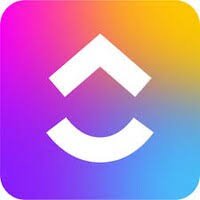






2 Comments